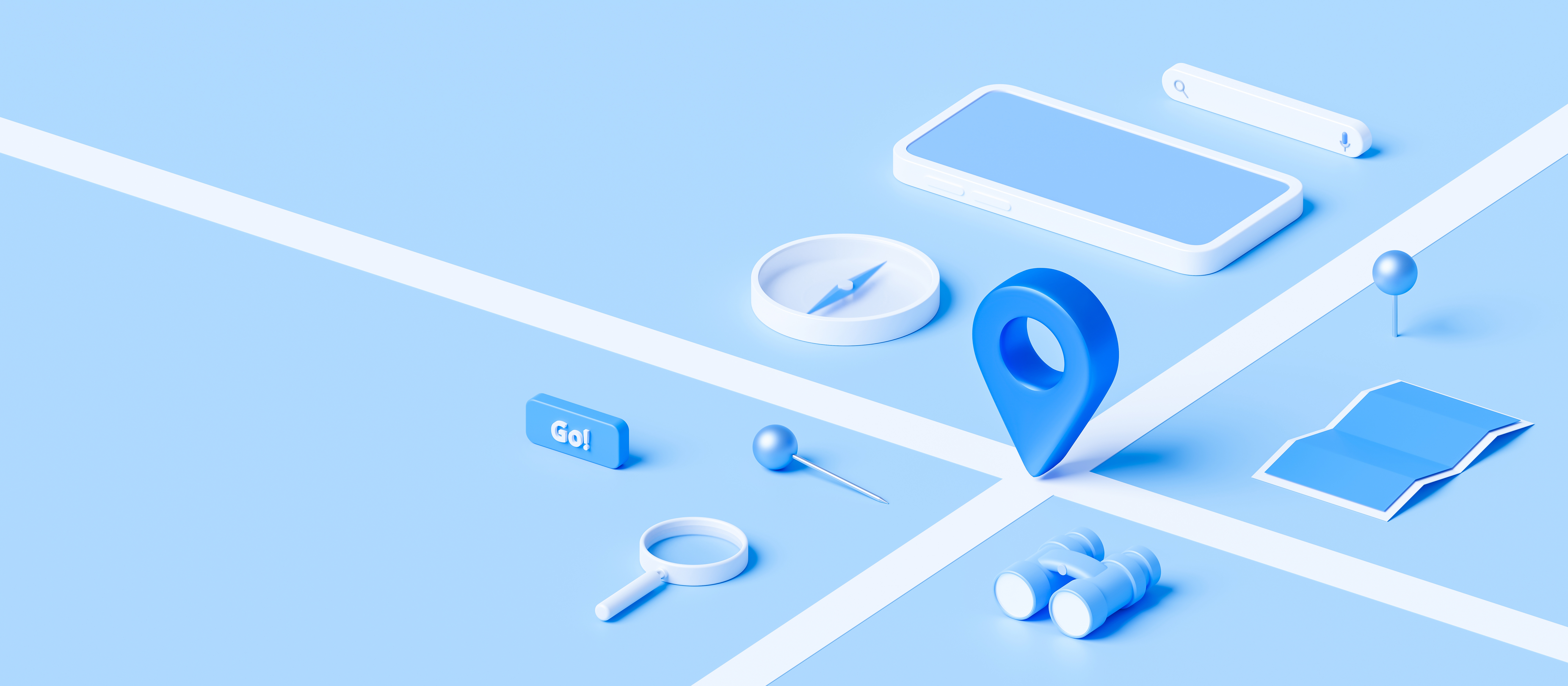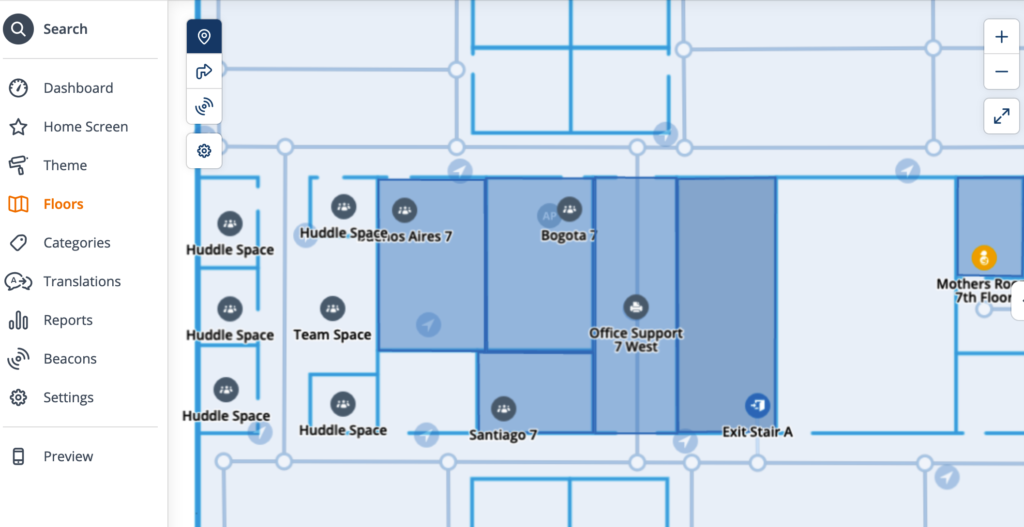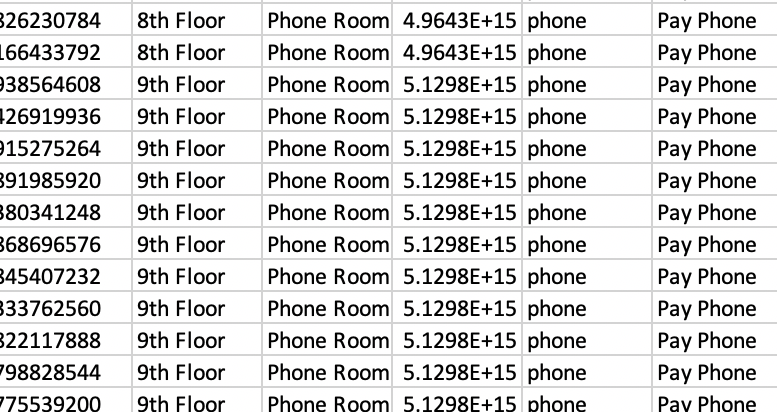In my previous posts about the ArubaOS API, I’ve given a general framework for pulling data from the AOS Mobility Conductor or a Mobility Controller. Today I’m going to show how to retrieve the AP database and dump it into a CSV file which you can then open in Excel or anything else and work all kinds of magic (yes, I know, Excel is not a database engine, but it still works rather well with tabular data)
The long-form AP database command (show ap database long) provides lots of useful information about the APs in the system:
- AP Name
- AP Group
- AP Model
- AP IP Address
- Status (and uptime if it’s up)
- Flags
- Switch IP (primary AP Anchor Controller)
- Standby IP (standby AAC)
- AP Wired MAC Address
- AP Serial #
- Port
- FQLN
- Outer IP (Public IP when it is a RAP)
- User
This script will take the human-readable uptime string (“100d:12h:34m:28s”) and convert that to seconds so uptime can be sorted in your favorite spreadsheet. It will also create a grid of all the AP flags so that you can sort/filter on those after converting the CSV to a data table.
The code is extensively commented so you should be able to follow along. Also available on github.
#!/usr/bin/python3
# ArubaOS 8 AP Database to CSV output via API call
# (c) 2021 Ian Beyer, Aruba Networks <canerdian@hpe.com>
# This code is provided as-is with no warranties. Use at your own risk.
import requests
import json
import csv
import sys
import warnings
import sys
import xmltodict
import datetime
aosDevice = "1.2.3.4"
username = "admin"
password = "password"
httpsVerify = False
outfile="outputfilename.csv"
#Set things up
if httpsVerify == False :
warnings.filterwarnings('ignore', message='Unverified HTTPS request')
baseurl = "https://"+aosDevice+":4343/v1/"
headers = {}
payload = ""
cookies = ""
session=requests.Session()
## Log in and get session token
loginparams = {'username': username, 'password' : password}
response = session.get(baseurl+"api/login", params = loginparams, headers=headers, data=payload, verify = httpsVerify)
jsonData = response.json()['_global_result']
if response.status_code == 200 :
#print(jsonData['status_str'])
sessionToken = jsonData['UIDARUBA']
else :
sys.exit("Login Failed")
reqParams = {'UIDARUBA':sessionToken}
def showCmd(command, datatype):
showParams = {
'command' : 'show '+command,
'UIDARUBA':sessionToken
}
response = session.get(baseurl+"configuration/showcommand", params = showParams, headers=headers, data=payload, verify = httpsVerify)
if datatype == 'JSON' :
#Returns JSON
returnData=response.json()
elif datatype == 'XML' :
# Returns XML as a dict
returnData = xmltodict.parse(response.content)['my_xml_tag3xxx']
elif datatype == 'Text' :
# Returns an array
returnData =response.json()['_data']
return returnData
apdb=showCmd('ap database long', 'JSON')
# This is the list of status flags in 'show ap database long'
apflags=['1','1+','1-','2','B','C','D','E','F','G','I','J','L','M','N','P','R','R-','S','U','X','Y','c','e','f','i','o','s','u','z','p','4']
# Create file handle and open for write.
with open(outfile, 'w') as csvfile:
write=csv.writer(csvfile)
# Get list of data fields from the returned list
fields=apdb['_meta']
# Add new fields for parsed Data
fields.insert(5,"Uptime")
fields.insert(6,"Uptime_Seconds")
# Add fields for expanding flags
for flag in apflags:
fields.append("Flag_"+flag)
write.writerow(fields)
# Iterate through the list of APs
for ap in apdb["AP Database"]:
# Parse Status field into status, uptime, and uptime in seconds
utseconds=0
ap['Uptime']=""
ap['Uptime_Seconds']=""
# Split the status field on a space - if anything other than "Up", it will only contain one element, first element is status description.
status=ap['Status'].split(' ')
ap['Status']=status[0]
# Additional processing of the status field if the AP is up as it will report uptime in human-readable form in the second half of the Status field we just split
if len(status)>1:
ap['Uptime']=status[1]
#Split the Uptime field into each time field and strip off the training character, multiply by the requisite number of seconds an tally it up.
timefields=status[1].split(':')
# If by some stroke of luck you have an AP that's been up for over a year, you might have to add a row here - I haven't seen how it presents it in that case
if len(timefields)>3 :
days=int(timefields.pop(0)[0:-1])
utseconds+=days*86400
if len(timefields)>2 :
hours=int(timefields.pop(0)[0:-1])
utseconds+=hours*3600
if len(timefields)>1 :
minutes=int(timefields.pop(0)[0:-1])
utseconds+=minutes*60
if len(timefields)>0 :
seconds=int(timefields.pop(0)[0:-1])
utseconds+=seconds
ap['Uptime_Seconds']=utseconds
# FUN WITH FLAGS
# Bust apart the flags into their own fields
for flag in apflags:
# Set field to None so that it exists in the dict
ap["Flag_"+flag]=None
# Check to see if the flags field contains data
if ap['Flags'] != None :
# Iterate through the list of possible flags and mark that field with an X if present
if flag in ap['Flags'] :
ap["Flag_"+flag]="X"
# Start assembling the row to write out to the CSV, and maintain order and tranquility.
datarow=[]
# Iterate through the list of fields used to create the header row and append each one
for f in fields:
datarow.append(ap[f])
# Put it in the CSV
write.writerow(datarow)
#Move on to the next AP
# Close the file handle
csvfile.close()
## Log out and remove session
response = session.get(baseurl+"api/logout", verify=False)
jsonData = response.json()['_global_result']
if response.status_code == 200 :
#remove
token = jsonData['UIDARUBA']
del sessionToken
else :
del sessionToken
sys.exit("Logout failed:")The human-readable output of the show ap database gives you a list of what the flags are, but the API call does not, so in case you want a handy reference, here it is in JSON format so that you can easily adapt it. (Github)
sheldon={
'1':'802.1x authenticated AP use EAP-PEAP',
'1+':'802.1x use EST',
'1-':'802.1x use factory cert',
'2':'Using IKE version 2',
'B':'Built-in AP',
'C':'Cellular RAP',
'D':'Dirty or no config',
'E':'Regulatory Domain Mismatch',
'F':'AP failed 802.1x authentication',
'G':'No such group',
'I':'Inactive',
'J':'USB cert at AP',
'L':'Unlicensed',
'M':'Mesh node',
'N':'Duplicate name',
'P':'PPPoe AP',
'R':'Remote AP',
'R-':'Remote AP requires Auth',
'S':'Standby-mode AP',
'U':'Unprovisioned',
'X':'Maintenance Mode',
'Y':'Mesh Recovery',
'c':'CERT-based RAP',
'e':'Custom EST cert',
'f':'No Spectrum FFT support',
'i':'Indoor',
'o':'Outdoor',
's':'LACP striping',
'u':'Custom-Cert RAP',
'z':'Datazone AP',
'p':'In deep-sleep status',
'4':'WiFi Uplink'
}