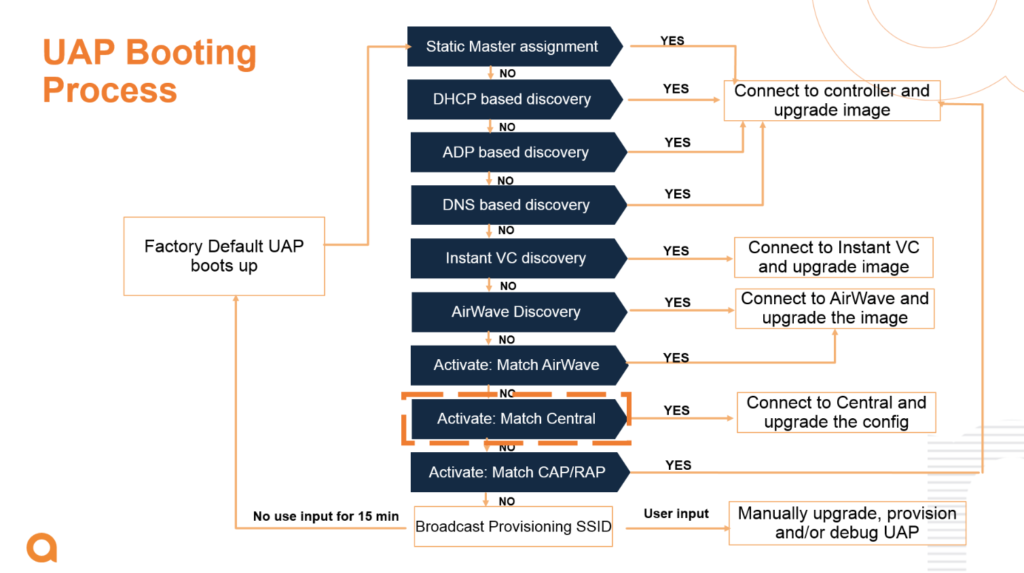One of the most underrated features of Aruba wireless hardware is its ability to be used as a wireless bridge. Running a cable to provide power and data to an AP is always the best way, but sometimes you just can’t get one there and have to go wirelessly.
With the release of Instant v 8.4, the concept of a mesh cluster name and key was introduced along with the AP-387 5/60GHz outdoor bridge. This mesh cluster mode lets the APs in the cluster establish their own mesh SSID and encryption, without the brain damage of provisioning those parameters on each device. This also introduced the concept of a standalone Instant AP, which allows you to run a point-to-point bridge or a multipoint mesh without the AP trying to join an existing Instant Virtual Cluster (VC).
Once a bridge is established, it is fully transparent at L2. Anything that shows up on the interface on the Mesh Portal AP will pop out the other side on the Mesh Point’s bridged Ethernet interface. You can optionally prune VLANs if you need to.
Key Terms:
- WIRELESS MESH : one or more access points that connect to the network wirelessly.
- MESH PORTAL/MESH ROOT: an access point in a mesh network that is connected to the network via an Ethernet connection. An Aruba AP configured for mesh will determine if it is a portal by listening for traffic on the Ethernet port. a given mesh cluster can have multiple portals.
- MESH POINT: an access point in a mesh network that is connected to the network via one or more wireless connections to a Mesh Portal. Mesh points can also provide a wireless connection to another mesh point, but you don’t want to go more than one or two hops to a root bridge. If you have to go long distances, a linear mesh topology may be more useful. An Aruba AP will determine it is a mesh point in a cluster by either not seeing traffic on the Ethernet ports, or if the Ethernet port is set to bridging mode and has devices downstream.
- MESH CLUSTER: A group of Aruba APs that are configured for the same mesh.
What you will need:
- two Aruba APs that support Instant 8.4 or higher. Update them to the latest 8.10 or 8.7 LTS code trains if you can. I labbed this up on a pair of AP-515s, but the APs don’t necessarily have to be the same model of hardware, just the same software version. The Aruba mesh will operate on 5GHz.
- A means of powering both APs. This can be PoE, but you’ll want the network on the Mesh Point side of the link to be an isolated Layer 2 segment from the one on the Mesh Portal, otherwise you’ll create a loop when the bridge comes up. It’s generally easiest to put a separate PoE switch on each end, making it easier to connect devices to troubleshoot. If using PoE, make sure it’s sufficient to run the AP.
- Not strictly necessary, but helpful: A console cable for each AP. The 570 series APs use a standard USB Type C connection and ship with the requisite cable. Otherwise you’ll need either the “Orange Cable” (JY728A AP-CBL-SERU) that has a Micro-B connector on the end (this isn’t actually USB, so don’t even bother trying to use a standard MicroUSB cable), or the older TTL pin header to DB9 cable.
To start, hook up the console cable to the AP, and power it on. When prompted, stop the boot loader. Once at the boot loader prompt, issue the following commands:
factory_reset
setenv standalone_mode 1
setenv uap_controller_less 1
saveenv
bootThis does the following:
- resets the AP to factory defaults
- sets the AP to standalone mode (ignores any incoming L2 Instant VC broadcasts and suppresses any outgoing ones)
- Sets the AP to Controllerless (Instant)
- Saves the environment variables
- Boots the AP.
You can also do this from a booted AP on the AOS CLI by issuing the following commands:
write erase all
swarm-mode standalone
reloadOnce the AP is booted up into standalone mode, you’ll need to log in via the GUI or the CLI (console or ssh) using the default credentials (admin/admin or admin/serial#), and set a new admin password. Once you’ve done this, you’ll need to create an access SSID to get it out of Instant’s SetMeUp mode. You can disable this later if the AP is not also being used for access (generally not a good idea on a mesh bridge, unless you’re restricting it to the 2.4GHz radio which is unused by the mesh.) If you’re using an AP-387, you don’t need to do this.
Once you’ve created this dummy/temporary SSID (easiest from the Web UI), go to Configuration>System>Show Advanced Settings, disable Extended SSID and reboot.
On the CLI:
conf t
virtual-controller-country US
name Mesh-Portal (or name of your choice)
no extended-ssid
exit
commit apply
reloadvirtual-controller-country is vital here. The AP will not do anything on RF until this is set.
Once the AP is back up, configure the mesh:
no mesh-disable
mesh-cluster-name <cluster name> (If doing multiple bridge links, each one must have a unique name)
mesh-cluster-key <cluster-key>
commit applyIf you’re in a multi-VLAN environment, this is also a good time to set VLANs and such. If you’re just running a flat network, skip this part.
uplink-vlan <VLAN ID> (this is the VLAN the AP listens on)
#If configuring a static IP:
ip-address <ip-address> <subnet-mask> <nexthop-ip-address> <dns-ip-address> <domain-name>
conf t
wired-port-profile Mesh_Portal_Uplink-wpp
switchport-mode trunk
allowed-vlan <list of VLANs or "all">
native-vlan <port Native VLAN>
trusted
no shutdown
type employee
auth-server InternalServer
captive-portal disable
no dot1x
exit
enet0-port-profile Mesh_Portal_Uplink-wpp
enet1-port-profile Mesh_Portal_Uplink-wpp
exit
commit applyCheck the status of the mesh cluster settings with:
show ap mesh cluster statusIt should look something like this:
Mesh cluster :Enabled
Mesh cluster name :Mesh_Lab
Mesh role :Mesh Portal
Mesh Split5G Band Range :full
Mesh mobility :DisabledNow you’ll want to do the same process on the Mesh Point AP, plus the following to enable the bridging (you can also do this in the boot loader by doing setenv enet0_bridging 1 and savenv):
enet0-bridging
commit apply
reloadOnce everything is booted back up, give it a few minutes to establish the mesh link, and then run:
show ap mesh linkWhich will give you information about the link. the RSSI column is the SNR in dB. You can see from the flags that the link is running an 802.11ax/HE PHY (E), that legacy PHYs are allowed (L), and that it is connected to the mesh portal (K).
# show ap mesh link
Neighbor list
-------------
Radio MAC AP Name Portal Channel Age Hops Cost Relation Flags RSSI Rate Tx/Rx A-Req A-Resp A-Fail HT-Details Cluster ID
----- --- ------- ------ ------- --- ---- ---- ----------------- ----- ---- ---------- ----- ------ ------ ---------- ----------
0 aa:bb:cc:dd:ee:ff Mesh_Lab_Portal Yes 116E 0 0 4.00 P 22h:18m:57s ELK 55 1531/1701 1 1 0 HE-80MHz-4ss 29c8af3dec64e7c278bfcbfab07a2a3
Total count: 1, Children: 0
Relation: P = Parent; C = Child; N = Neighbor; B = Blacklisted-neighbor
Flags: R = Recovery-mode; S = Sub-threshold link; D = Reselection backoff; F = Auth-failure; H = High Throughput; V = Very High Throughput, E= High efficient, L = Legacy allowed
K = Connected; U = Upgrading; G = Descendant-upgrading; Z = Config pending; Y = Assoc-resp/Auth pending
a = SAE Accepted; b = SAE Blacklisted-neighbour; e = SAE Enabled; u = portal-unreachable; o = opensystem
From this point, you should be able to send traffic across the link, and you’re ready to go install the bridge in its permanent home. If running outdoors, don’t forget to ensure a clear line of sight and unobstructed Fresnel Zone.